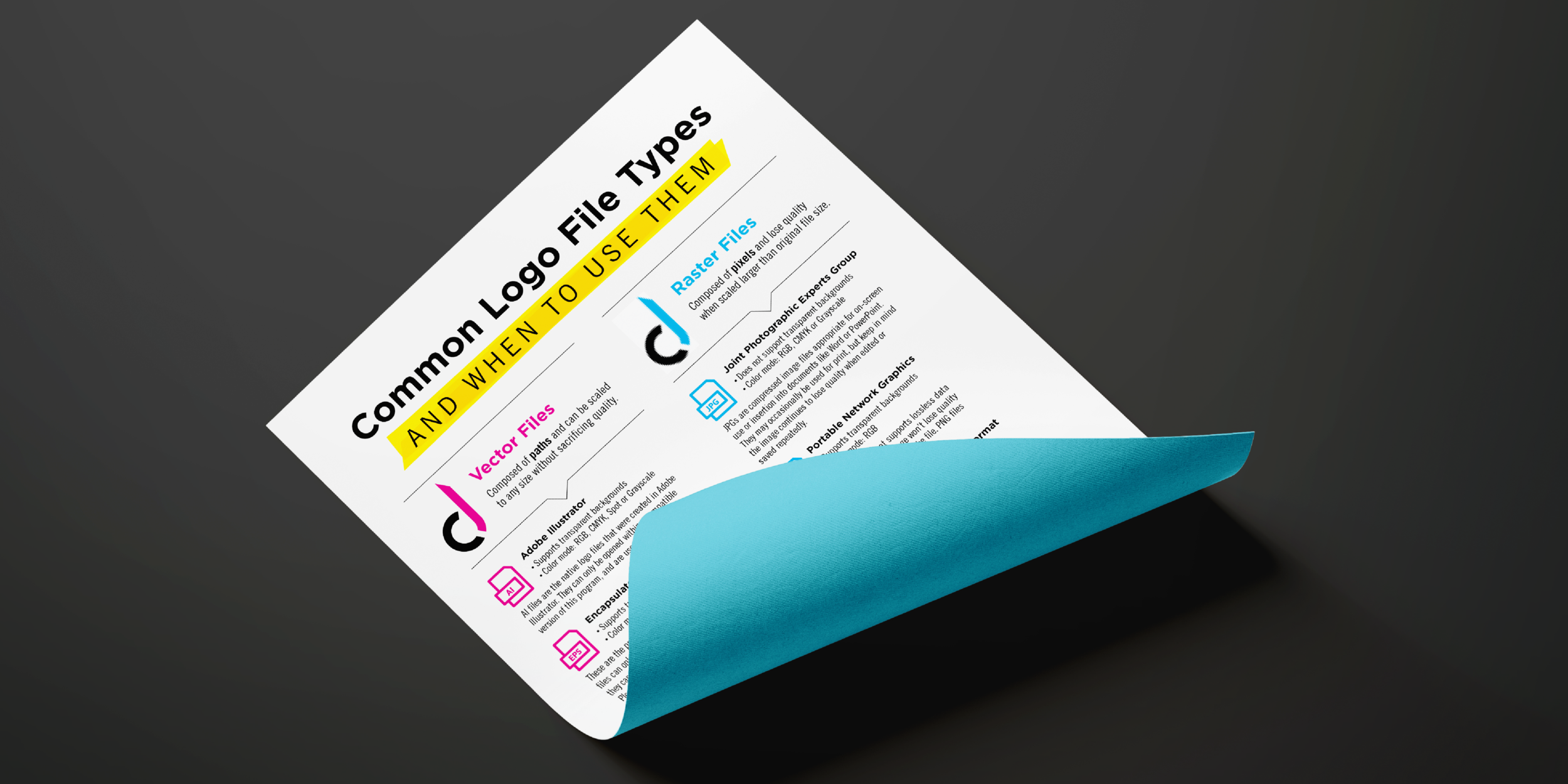Cheat Sheet: Common Logo File Types and When to Use Them
It’s that glorious moment when you approve a logo design for your business. Your graphic designer sends you a bundle of files that should cover any sort of need you should ever have...and you feel stuck. Maybe you consistently grab a JPG because it’s familiar and use it for anything and everything. Maybe you don’t know the difference between a PNG and an EPS. Maybe this vector/raster business makes you want to pull your hair out.
Well don’t, my friend. I’m here to provide clarity! Read on for answers, or…
Vector files
Perhaps you’ve heard of a vector file before. If not, don’t worry—you’re definitely not alone. To put it simply, vector files are composed of paths and can be scaled to any size without sacrificing quality. These files are pure gold for any other designer you may work with, so make sure you keep these handy. Below you will find some of the most common examples.
.AI - Adobe Illustrator
What it is:
AI files are the native logo files (sometimes referred to as “working files”) that were created in Adobe Illustrator. They support transparent backgrounds and can be in a variety of color modes including RGB, CMYK, spot (Pantone) or grayscale.
When to use it:
AI files can be used by graphic designers for print design (business cards, brochures, billboards, etc.).
Keep in mind:
AI files can only be opened with a compatible version of Adobe Illustrator.
.EPS - Encapsulated Post Script
What it is:
EPS files are easily scalable files that were originally created in Adobe Illustrator. They can only be opened with certain design software. Like AI files, EPS files also support transparent backgrounds and can exist in RGB, CMYK, spot (Pantone) or grayscale color modes.
When to use it:
EPS files are the preferred file type for print design or signage.
Keep in mind:
Not all EPS files are created equal. It is possible for someone to save a Photoshop file with an .eps extension, which will be raster-based, NOT vector.
.PDF - Portable Document Format
What it is:
When PDFs are made from vector EPS or AI files, they are considered vector files as well. They can be used in place of an EPS file if one is not available, but can only be viewed by a computer that has Acrobat Reader. They do support transparent backgrounds and can be RGB, CMYK, spot or grayscale color modes.
When to use it:
PDFs may be used for print design or signage.
Keep in mind:
Just like with EPS files, it is possible for someone to save a Photoshop file with an .pdf extension, which will be raster-based, NOT vector.
.SVG - Scalable Vector Graphic
What it is:
SVGs are a relatively new file type gaining traction on the web. They have a small file size compared to JPGs and PNGs, but are vector-based. They can have transparent backgrounds and a color mode of RGB.
When to use it:
SVG files may be used in some online cases, but can also be sent to a designer to insert into print design.
Keep in mind:
SVGs have limited mobile support and can’t be used universally online.
Raster files
Raster files are essentially the opposite of vector files. While vector files are composed of paths and can be scaled infinitely, raster files are composed of pixels and lose quality when scaled larger than the original file size. Below are some common raster file types.
.JPG - Joint Photographic Experts Group
What it is:
JPGs are compressed image files that do not support a transparent background—as in, there will always be a “box” of some color behind and around the logo. They can be RGB, CMYK or grayscale color modes.
When to use it:
JPGs can be used on screen or inserted into documents like Microsoft Word or Google Docs. They may be used for print, but it is not ideal.
Keep in mind:
JPG images continue to lose quality when edited or saved repeatedly.
.PNG - Portable Network Graphics
What it is:
In contrast with the JPG, this web-friendly file format supports lossless data compression, meaninging the image won’t lose quality if you compress and decompress the file. Also unlike the JPG, PNGs can have transparent backgrounds. They can display millions of colors with a color mode of RGB.
When to use it:
PNGs are optimized for web use, and most appropriate for websites, social media, online shops or as a graphic to overlay on top of images. They can also be inserted into Microsoft Word or Google Docs meant for digital viewing.
Keep in mind:
PNGs are not recommended for print.
.GIF - Graphics Interchange Format
What it is:
Just like PNGs, GIFs support lossless data compression, meaning you can compress and decompress the file without losing quality. However, GIFs use a limited set of colors from the RGB color mode. The benefit to this, though, is a smaller file size and an image that loads more quickly online. They also support transparent backgrounds.
When to use it:
GIF files are meant to be used online.
Keep in mind:
GIFs should not be used for print.
.TIFF - Tagged Image File Format
What it is:
TIFFs retain original image data and do not lose quality when copied, compressed or re-saved repeatedly. They do support transparency and can have CMYK, RGB or grayscale color modes.
When to use it:
Because they do not lose image quality over time, TIFFs can be used for print.
Keep in mind:
As is true with all raster graphics, TIFFs cannot be scaled larger than their original file size.
Making sure you use the right logo file type will give you the best end-result for your project. If you know which file type you need on the front-end, you’ll save yourself the time (and the headache!) of going back and forth with partners and vendors. If you’re missing some important file types or have further questions, contact me today!
And don’t forget, my downloadable cheat sheet can always be used as a quick reference.